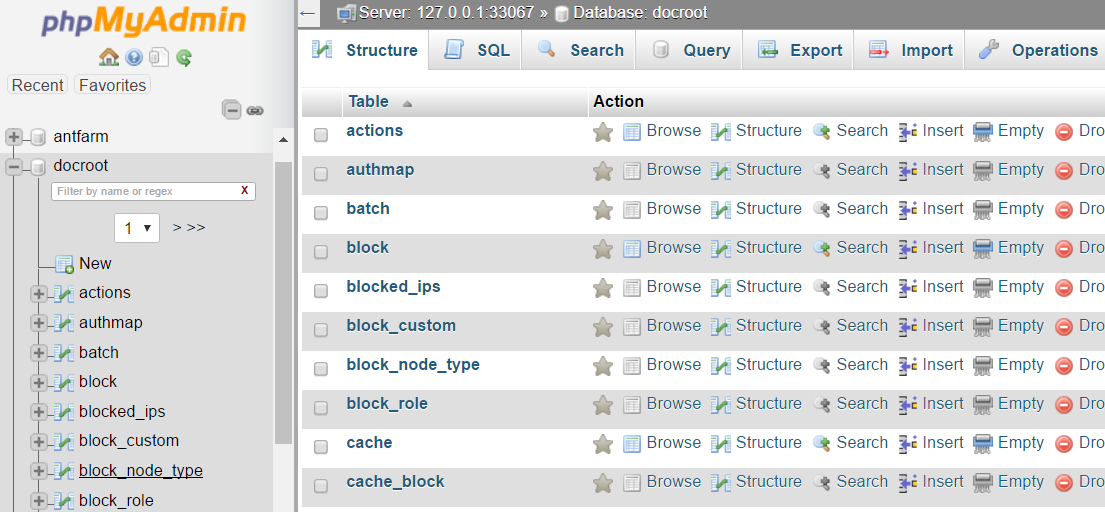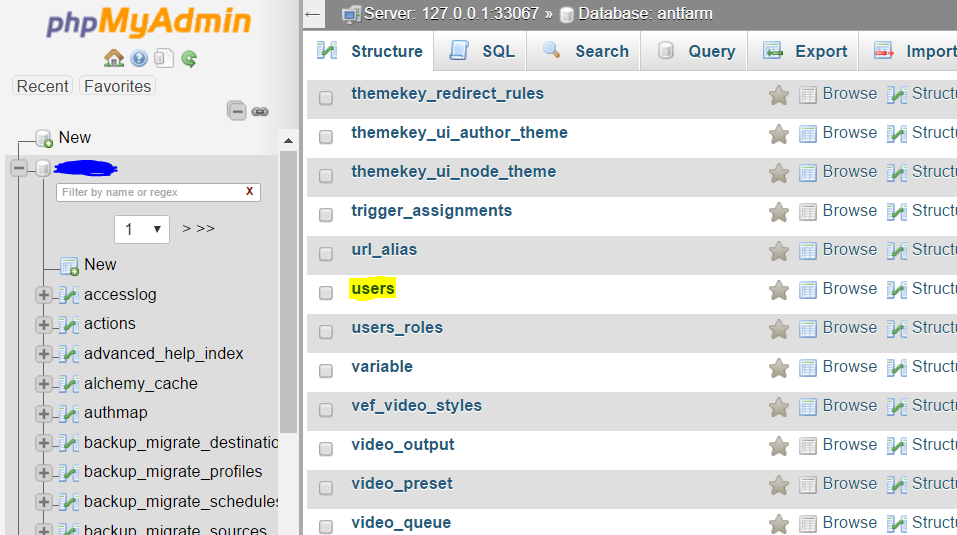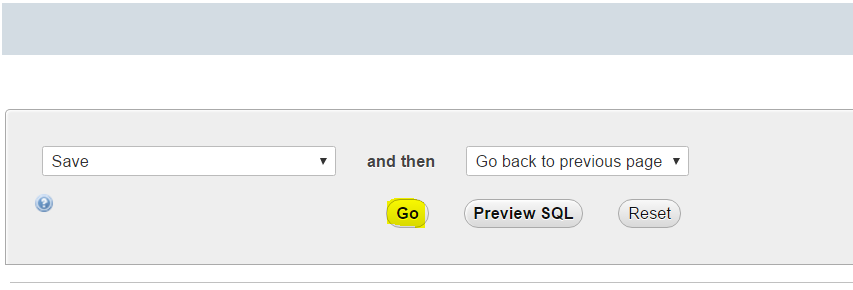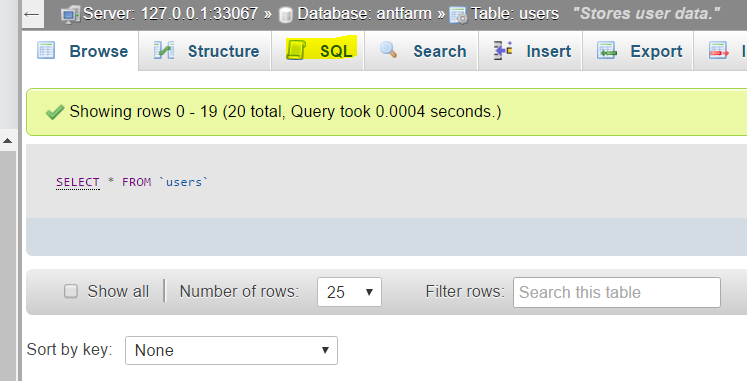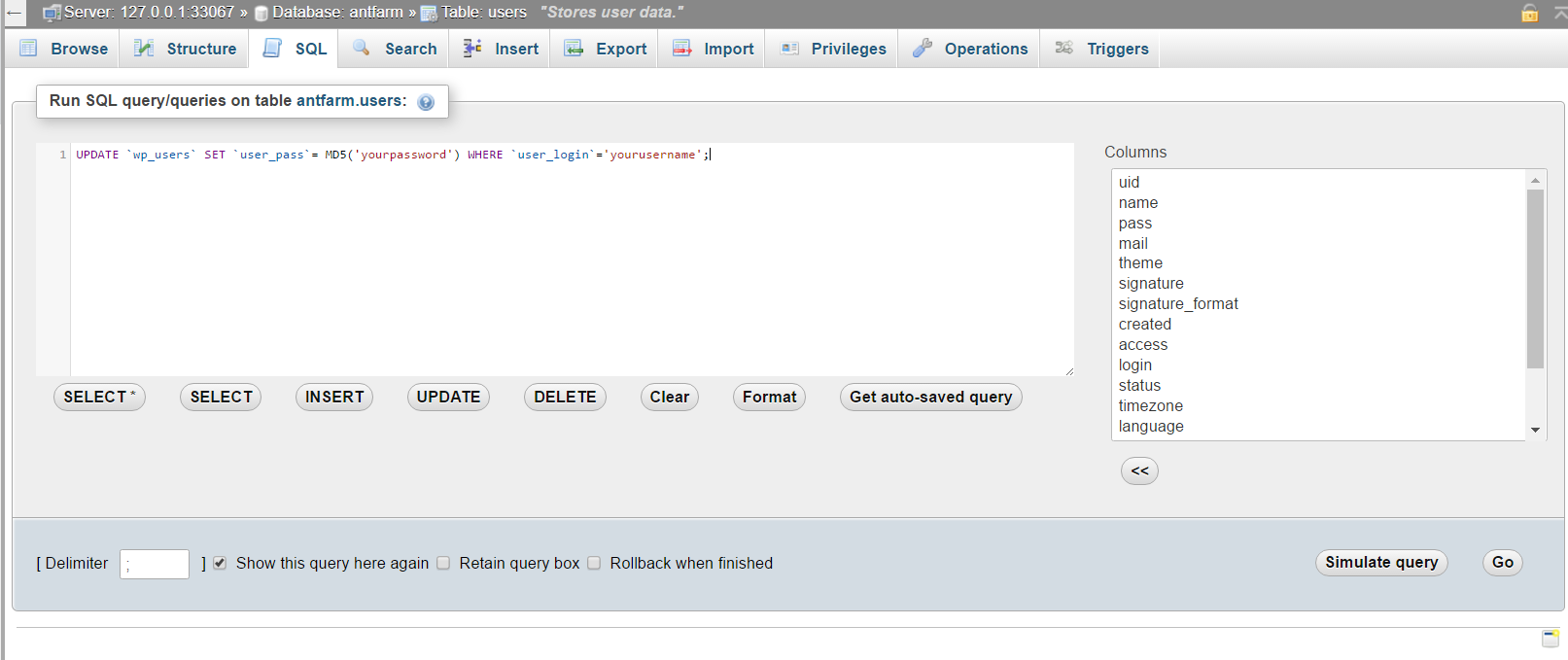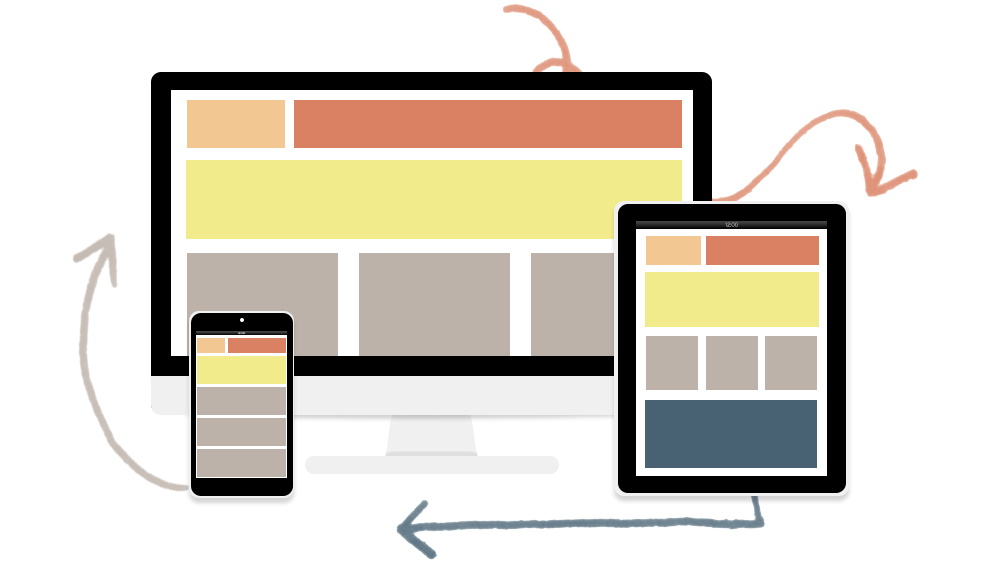How to change your password in PHPMyAdmin
Friday, March 31st, 2017
Its not uncommon for some one to hack a website and change both the password and email address of an account. When this happens, its impossible to reset your password the normal way as the reset link is being sent to the new email address assigned to the account.
To fix this you will need to access your websites database and change the password/email combination manually. There are two methods of changing the combination, the first doesn’t require any coding, while the second method requires a bit of MySQL but is quicker.
Method 1: PHPMyAdmin Table Editing
This method is the one I would recommend to any one who doesn’t have any experience with MySQL. It’s relatively straight forward and minimizes the risk of breaking your database.
Step One
Find the PHPMyAdmin option in your cPanel, or which ever hosting panel you have.
Step Two
Look for the database that corresponds with the site you want to gain access to. For more common frameworks like WordPress, your database should start with _wp followed by a group of numbers. If you created a custom name for your database then select that database.
Step Three
Navigate to the wp_users tab and select it. Find the user who’s password you want to change and click the “edit” button to the left of the user name.
Step Four
In the user_pass section, change the function to MD5 and enter a new password in the Value column. If you need to, you can also change the email address in the email section.
Step Five
Once you are happy with the values you’ve entered, save the new values by clicking the go button at the bottom of the page.
Method 2: Using a MySQL Query
I would advise that you only use this method if you have some experience with coding. The only real difference between the two is how much you want to feel like a kick ass hacker in front of your co-workers.
Step One
Find the PHPMyAdmin option in your cPanel, or which ever hosting panel you have.
Step Two
Look for the database that corresponds with the site you want to gain access to. For more common frameworks like WordPress, your database should start with _wp followed by a group of numbers. If you created a custom name for your database then select that database.
Step Three
Navigate to the wp_users tab and select it. Find the user who’s password you want to change and click the “edit” button to the left of the user name.
Step Four
Select the SQL or MySQL tab above the table structure.
Step Five
Enter the following code:
UPDATE `wp_users` SET `user_pass`= MD5(‘yourpassword’) WHERE `user_login`=’yourusername’;
Replace “yourpassword” with the password you will use to login and replace “yourusername” with your WordPress username.
Step Six
Once you are happy with the values you’ve entered, save the new values by clicking the go button at the bottom of the page
Congratulations, you’ve reset your password through the database. You can now navigate to your website and login in with your new details.
5 Things You Need to Know About Responsive Web Design
Friday, July 10th, 2015
So you’re ready to get your business online, and you want a cutting edge website to wow your clients? Responsive web design is essential in the current online environment. Here’s everything you need to know to get started.