Set up Exchange ActiveSync on your iPhone, iPad, or iPod touch
Tuesday, December 15th, 2015
Follow DigiWorks through a few simple steps to set up Exchange ActiveSync on your iPhone, iPad, or iPod touch..
1
Add your Exchange account
Tap Settings > Mail, Contacts, Calenders > Add Accounts >
Exchange
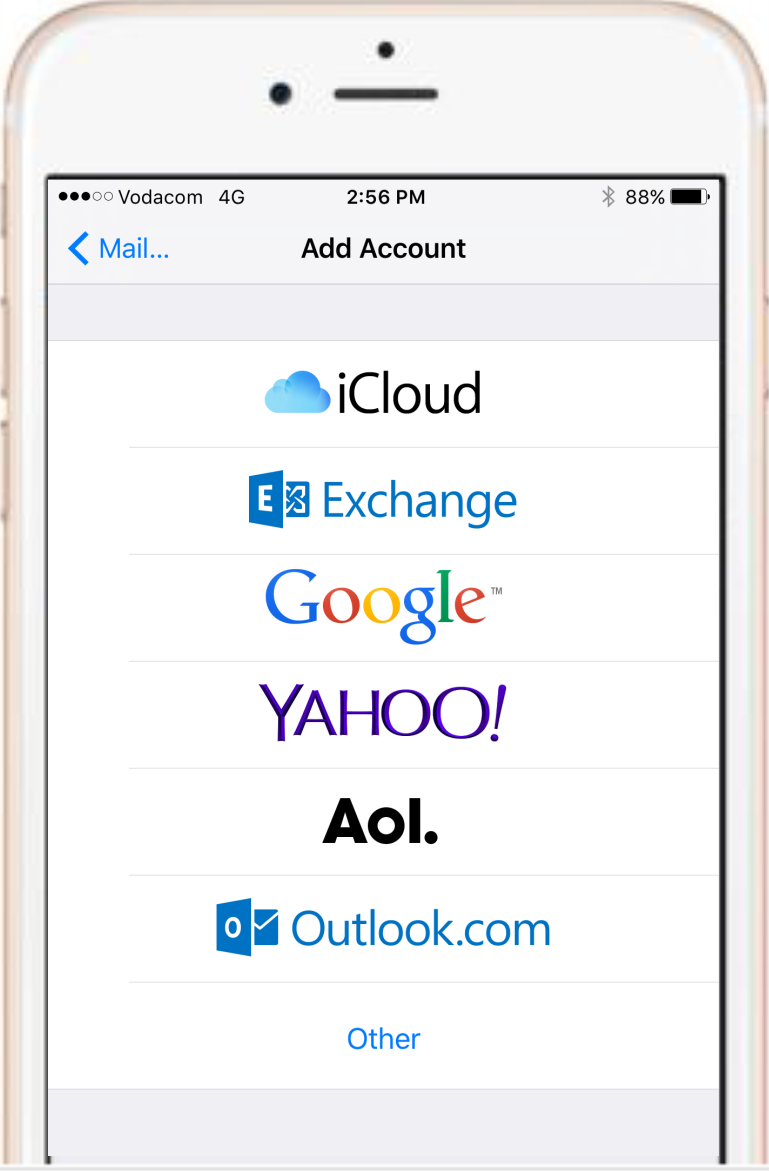
2
Enter your information
Enter your email address and password. if you want
to, you can also enter an account description.
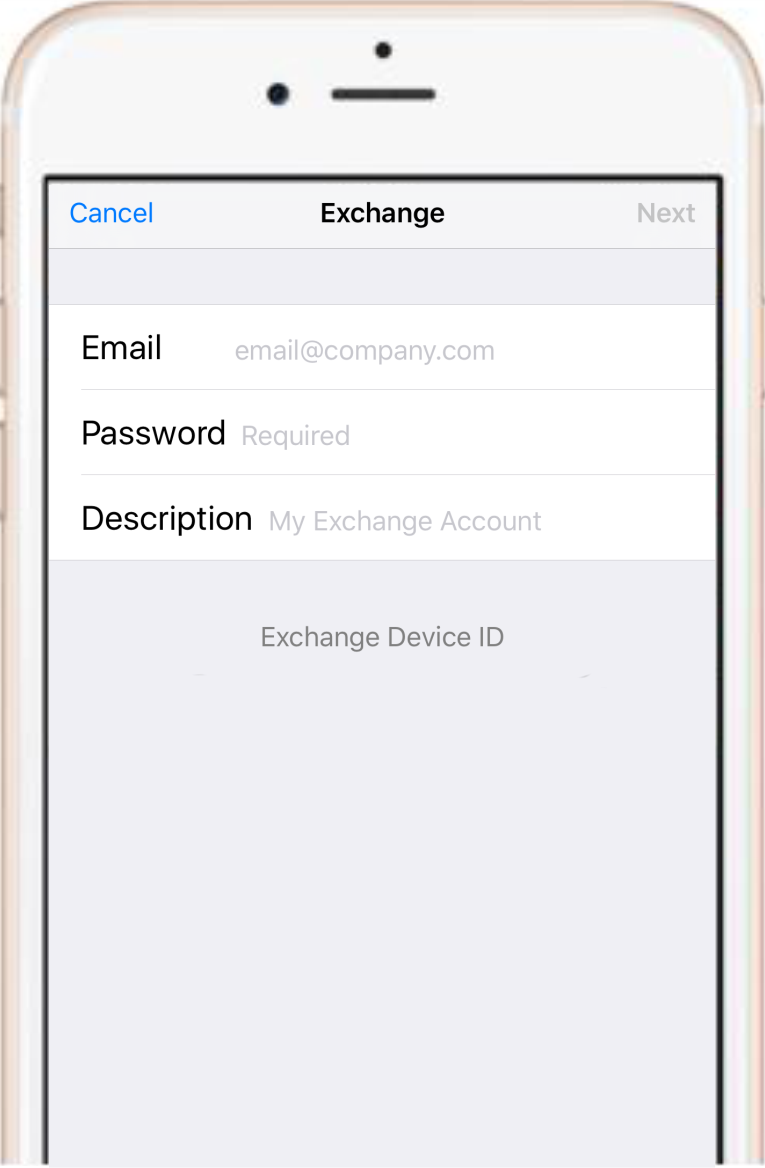
3
Connect to the Exchange Server
Your iOS device will try to find your Exchange
Server. You might have to enter additional server
information. If you need help, contact your
Exchange Server administrator.
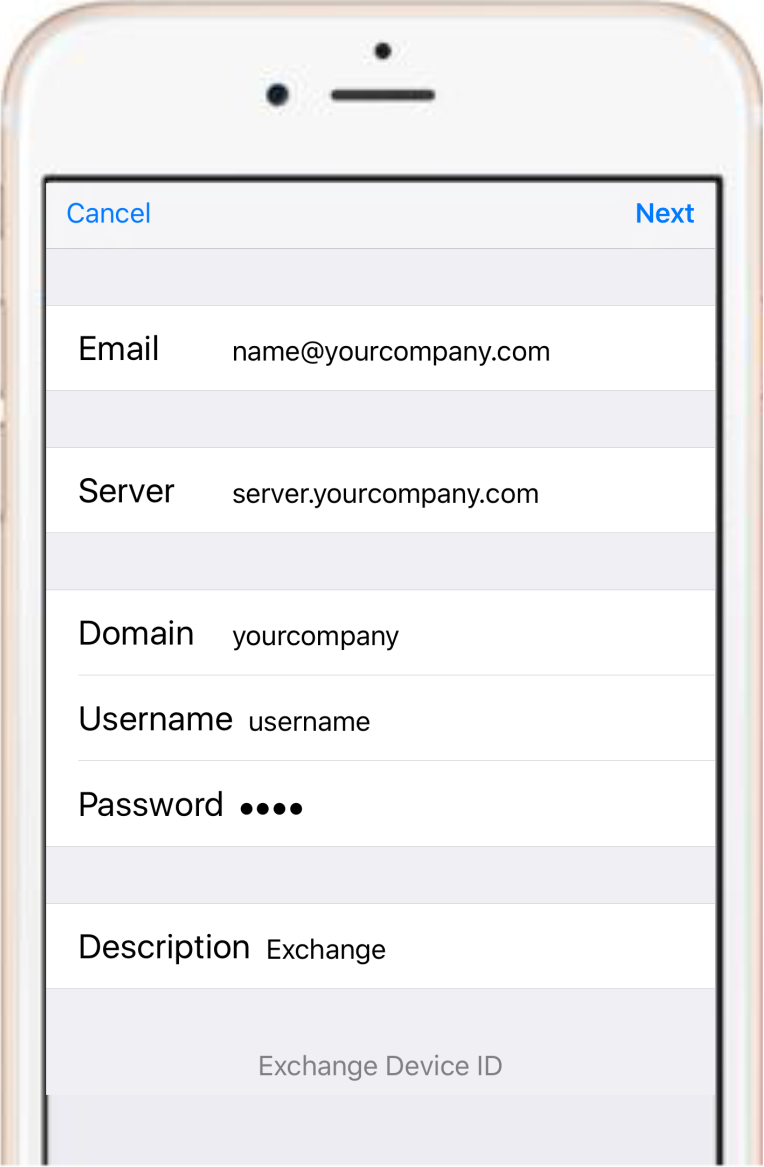
4
Sync your content
You can sync mail, Contacts, Calenders, Reminders,
and Notes. When you’re finished, tape Save.
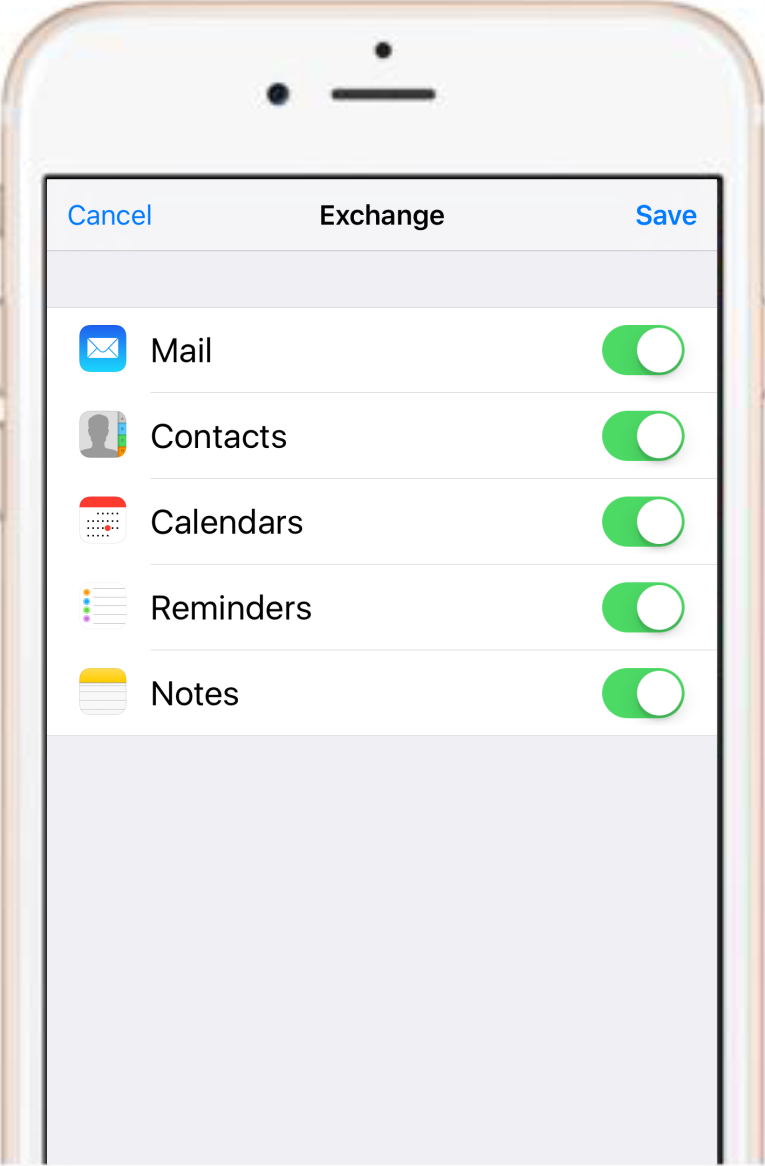
Edit your Exchange settings
Tap Settings > Mail, Contacts, Calenders, select your Exchange account, and tap Account info. You can also
go here to set up automatic out-of-office replies and change how often you want mail to sync (The default is
7 days)
