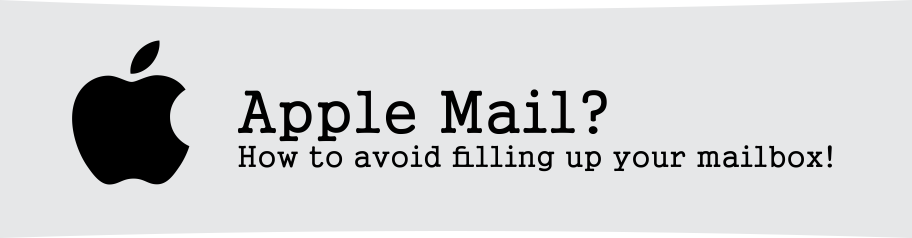Apple Mail? How to avoid filling up your mailbox!
Tuesday, December 15th, 2015
How can I stop Apple Mail leaving copies of my emails on the server?
With the Apple Mail application, it’s possible to leave a copy of each message on the mail server after you have read it, and you’ll want to do this if you read your e-mails on multiple devices, However, there is a drawback to this and that is if you are on a cheaper hosting package, your disk space will be used up quickly leading to an array of the much dreaded full mailbox issues.
If you want to avoid getting these issues, we recommend limiting the number of days you leave your mail on your web server, which gives you the option of still accessing the mail from other devices, as well as removing your mail from your server after a set amount of days to avoid a buildup of old emails, ultimately filling up your sever. We have laid out a few simple steps below for you to follow and gain some piece of mind.
(If you have already received this error and are looking for ways to fix it, take a look at our removing emails directly from webmail article or consider upgrading to a bigger package here)
1. Start Apple Mail
Start the Mail program, if it isn’t already running.
2. Open the Preferences window.
Click Mail, then Preferences using the menu bar at the top of the screen, shown below.
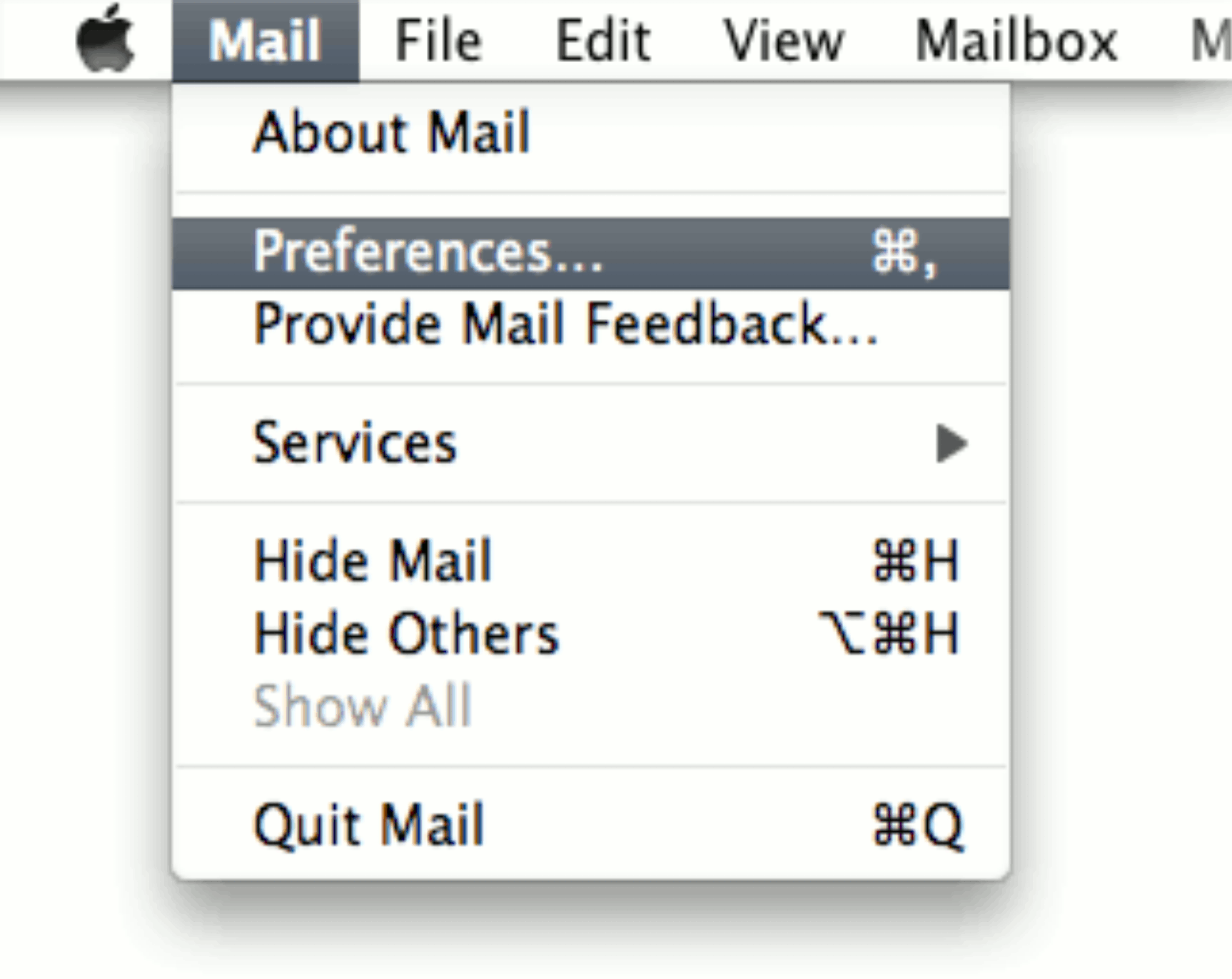
The preferences window will open.
3. Click the Accounts button
Go to the Account Information screen, as seen below.
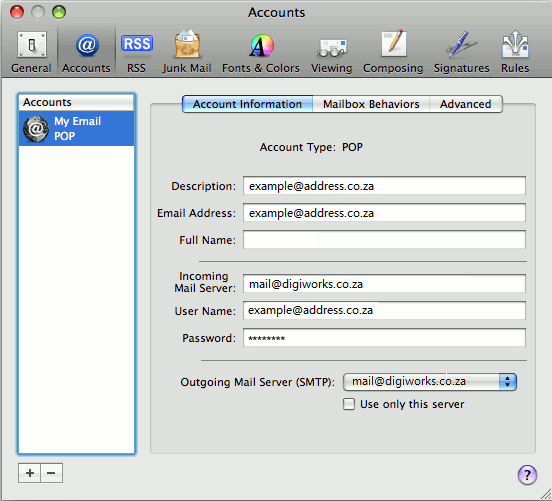
4. Enable Remove copy from server.
Select the Advanced tab on the right.
Check Remove copy from server after retrieving message, as shown below.
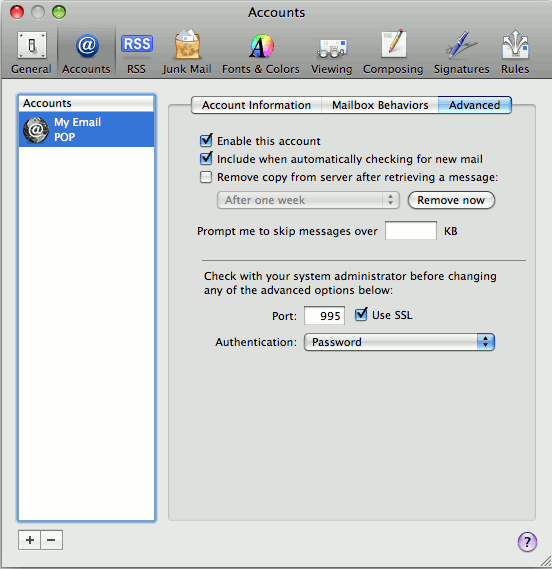
5. Close the Preferences window and save the changes.
Close the Preferences window. When the Save Changes dialog pops up choose Save.